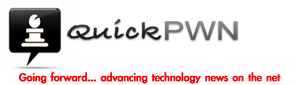vin88 If you’d like to jailbreak iPhone 4.2.1, iPod touch 4.2.1, or iPad 4.2.1, you can do so by following the guide below. Currently the only tool that supports iOS 4.2.1 jailbreak right now is redsn0w (by iPhone Dev Team).
The other jailbreak tools: greenpois0n (by Chronic Dev Team), and limera1n (by Geohot) haven’t been updated to support the jailbreak for iOS 4.2.1 yet.
IMPORTANT: We recommend that only iPhone 3G, and older iPod touch users jailbreak. This jailbreak is only untethered for the older iOS hardware. All of the newer devices are tethered, meaning you will need to re-jailbreak each time you reboot your iDevice. If that is fine with you, then go on and jailbreak.
- Download iUserbar new – click here (works on Firefox, Internet Explorer, and Safari)
- In iUserbar new, click the “Downloads” button and then click on your iOS 4.2.1 firmware to download it.
- In iUserbar new, click “Downloads” and click on Download redsn0w to download redsn0w.
- Now open redsn0w, and click the Browse button.
- Locate your device’s IPSW file that you downloaded in step 2 and click Open.
- The redsn0w window will have the “IPSW successfully identified” message. Click the Next button to continue.
- redsn0w will ask you to “Please select which options you would like to have“. Make sure the Install Cydia box has a check on there and then click Next.
- redsn0w will ask you to make sure your device is both OFF and PLUGGED IN to your computer. Make sure you plug in your device in to your computer and then turn it off. Click Next once you have done this.
- redsn0w will now ask you to connect your device in DFU mode.
- Hold down the Power button for 3 seconds
- Without releasing the Power button, also hold down the Home (bottom center button) for 10 seconds
- Without releasing the Home button, release the Power button BUT KEEP holding the Home button for 30 seconds
-
- If you don’t do this properly you will get a DFU Mode Failed message and you’ll have to go back to step one.
- Once this process is complete, your device will restart and it will have the Cydia icon Nổ hũ!