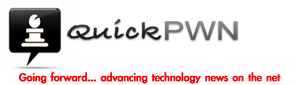If you want to jailbreak any current iPhone or iPod Touch devices running on iPhone OS 3.0, you must use redsn0w. This post will show a step-by-step tutorial on how to jailbreak your device with redsn0w.
You can download redsn0w for Windows, Mac, or Linux here.
redsn0w 0.8 will only work with iPhone 3.0, iPhone 3G 3.0, iPhone 3GS 3.0, iPod Touch 3.0, and iPod Touch 2G 3.0.
1. Download the iPhone OS 3.0 IPSW file for your device and save it to your desktop. Here are the file names for each device, make sure you have the right one:
-
- iPhone 2G – filename: iPhone1,1_3.0_7A341_Restore.ipsw [download link]
-
- iPhone 3G – filename: iPhone1,2_3.0_7A341_Restore.ipsw [download link]
-
- iPhone 3GS – filename: iPhone2,1_3.0_7A341_Restore.ipsw [download link]
-
- iPod Touch 1G – filename: iPod1,1_3.0_7A341_Restore.ipsw
- iPod Touch 2G – filename: iPod2,1_3.0_7A341_Restore.ipsw
2. Open the redsn0w 0.8 application.
4. Locate your device’s IPSW file that you downloaded in step 1 and click Open.
5. The redsn0w window will have the “IPSW successfully identified” message. Click the Next button to continue.
6. redsn0w will ask you to “Please select which options you would like to have“. Make sure the Install Cydia box has a check on there and then click Next.
7. redsn0w will ask you to make sure your device is both OFF and PLUGGED IN to your computer. Make sure you plug in your device in to your computer and then turn it off. Click Next once you have done this.
8. redsn0w will now ask you to connect your device in DFU mode.
- Hold down the Power button for 3 seconds
- Without releasing the Power button, also hold down the Home (bottom center button) for 10 seconds
- Without releasing the Home button, release the Power button BUT KEEP holding the Home button for 30 seconds
- If you don’t do this properly you will get a DFU Mode Failed message and you’ll have to go back to step one.
9. Once your device has successfully entered DFU Mode, redsn0w will show the following message: “Please wait while your device is being jailbroken. Waiting for reboot.” Your device should reboot after this.
10. Once your device has rebooted redsn0w will start uploading the RAMDisk and kernel.
11. After everything has been successfully uploaded to your device, redsn0w will have; the “Done!” message. Your device will now reboot and you should see the Cydia app on your SpringBoard.